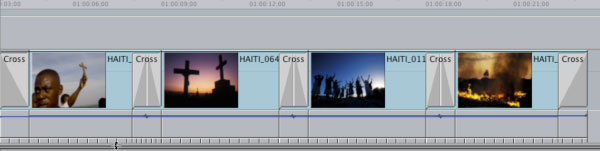|
→ November 2007 Contents → Column
|
Compression Session
Pan & Scan on Still Photographs in Final Cut Pro: Option-T is Your Friend November 2007
|
 |
|
Remember using the Motion Tab in the FCP Viewer to set keyframes in order to pan & scan with still photographs using a Cross Dissolve?
Wouldn't it be nice if you could:
–Set the Keyframes using the Keyframe button on the bottom of the Canvas window (third button from the right; see Figure 1)
–Add the cross dissolves later
–Then adjust the keyframes to the beginning and end of the dissolve, so you don't have the dreaded "pause and go"
Wouldn't it also be nice not to have to fool around in the Motion Tab?
Meet you new best friend: Option-T
Here is a normal looking timeline with four of Les Stone's photographs seen in this month's feature, "Voodou." I have made the keyframe in/out points using the keyframe button in Figure 1.
Now add your Cross Dissolves and hit Option-T. Your timeline will now look like this:
Do you see those little black dots on the blue line? Those are the keyframes you just made.
Here's a close-up of one of the Cross Dissolves with keyframe points:
As you can see, the points are not at the beginning/end of the Cross Dissolve and this will cause the "pause and go" to occur.
Hit "N" to take off Snapping and move the black dot on the right all the way to the beginning of the Cross Dissolve on the left. Move the black dot on the left all the way to the end of the Cross Dissolve to the right. They must crisscross to achieve fluid, nonstop motion. Play this QuickTime movie to see how it's done:
Simple, clean and quick. No messing around in the Motion Tab.
Happy Editing. See you next month.
© PF Bentley
|
|
Back to November 2007 Contents
|
|
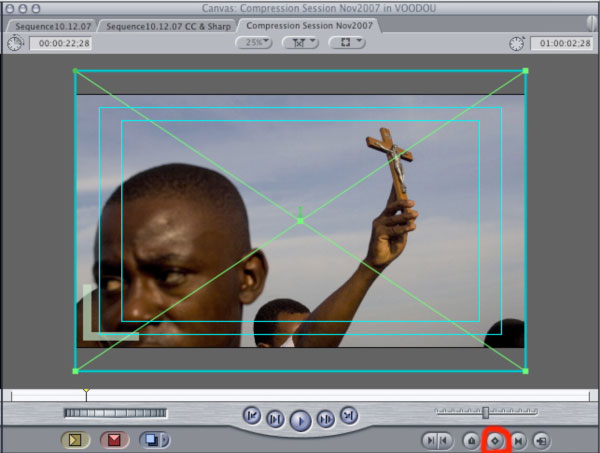 Wasn't that a pain in the butt?
Wasn't that a pain in the butt?